Preparing your After Effects Template for Automation
Nexrender can save hours of production time by automating After Effects renders. But the system only works as well as the template you give it. If the project is messy, automation slows down. If the project is clean, it scales easily to hundreds of variations.
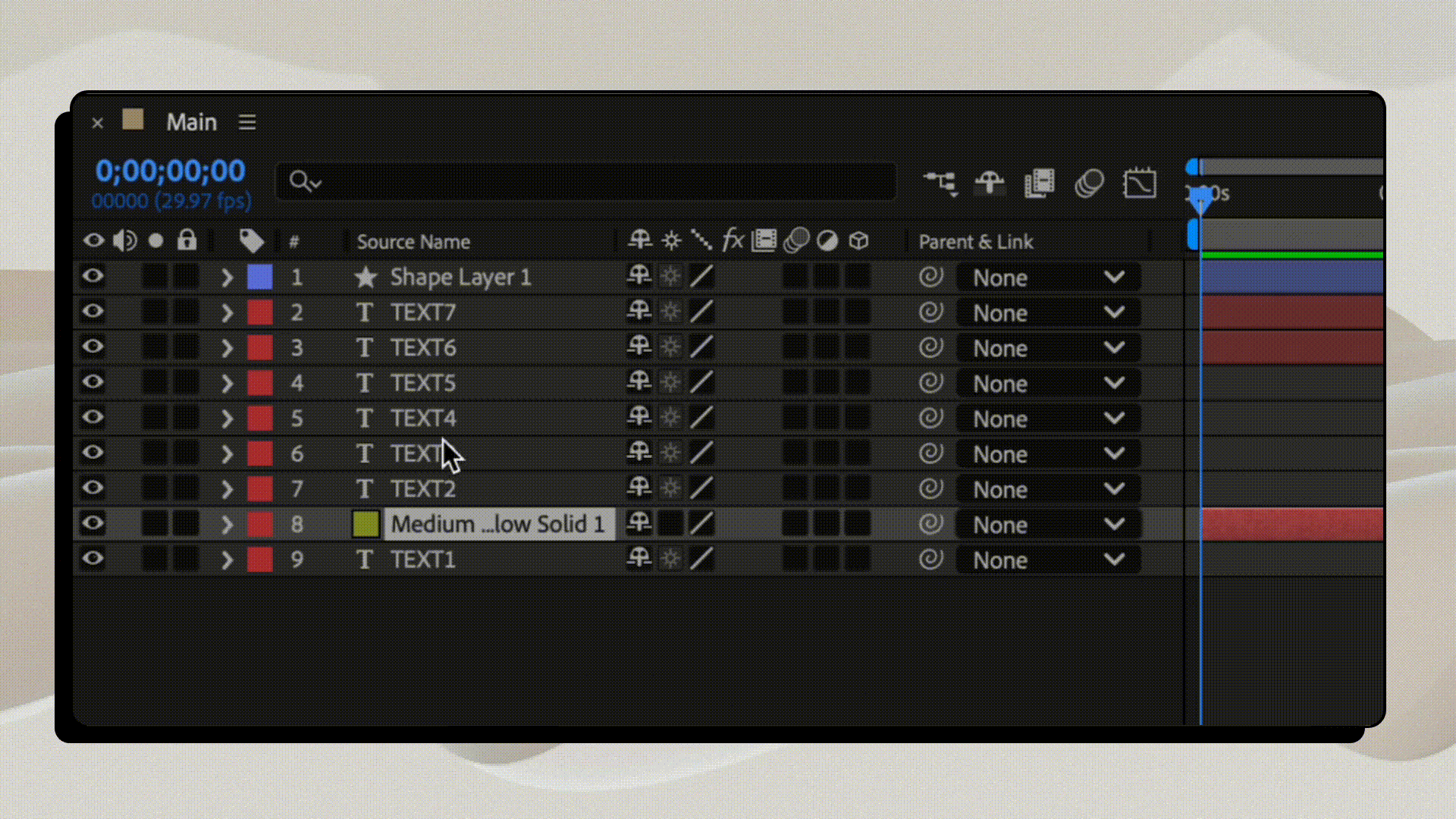
Messy Layer Structure and Descriptions
This guide shows how to prepare an After Effects template that works smoothly with Nexrender.
After Effects Project Setup - Best Practices
Start with clarity. Every name in your project should make sense at a glance:
- Use separate folders for images, footage, comps and pre-renders
- Use descriptive names like main_comp, headline_text or logo_layer
- Always use custom layer names for Text Layers you aim to automate (By default, AE will choose a name based on the actual text string)
- Optionally use color labels to highlight key elements
- Avoid spaces and special characters
- Define one main composition, usually “main”
- Use pre-comps to simplify the structure
- Document which layers are dynamic - this helps anyone who inherits the project.
Automation relies on names. If a layer is called Text Copy 3, it’s easy to mix something up when you will be making a job request to render the video.
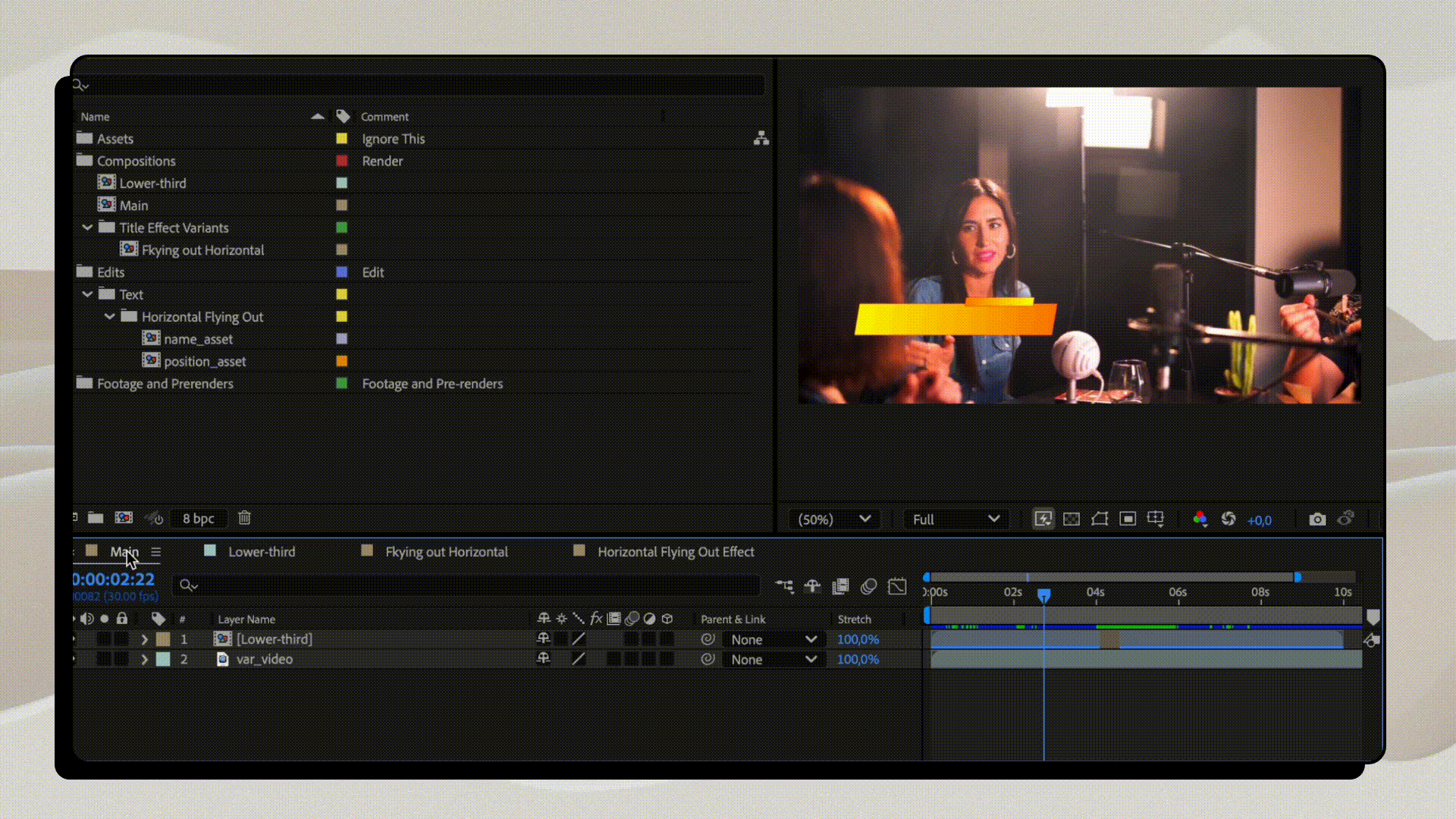
Cut Render Time
Some effects are render killers. Particles, glows, and 3D layers multiply render time with every variation. The fix is to pre-render them once:
- Render heavy effects to lossless video
- Replace them in the project as regular footage
- Keep pre-renders modular (intro, transitions, backgrounds).
This can cut render time by 50–80%, and results are consistent across machines.
Manage Fonts and Expressions
Fonts and expressions can sometimes cause issues with automated rendering. Avoid surprises by following these rules:
- Stick to widely available fonts, or upload them via Nexrender Fonts API
- Convert static text to shapes if it won’t change
- Don’t hardcode file paths in expressions
- Remember that Expressions are executed in every frame of every property of every layer they are added to. This can cause additional delays in rendering
- Simple time-based expressions that are controlling visual properties of layers could be converted into a set of key-frames to speed up the rendering
- Keep in mind, use of function random() in Expressions could cause different outputs each time you render a video.
Use MOGRTs
Nexrender supports Motion Graphics Templates (.mogrt), which are perfect for almost any purpose.
- Designers define dynamic parameters in AE or Premiere
- Developers inject values in the Nexrender job JSON.
This mix gives you both flexibility and stability.
Test Before Scaling
Never start with 500 renders. Always begin small:
- Replace assets in JSON one by one
- Use various sizes of pictures and videos to substitute assets. Ensure that the template properly handles very wide or very tall pictures and videos
- Test the template with strings of various sizes. Often, long text can make any nice-looking template feel visually incoherent
- Check the output
- Fix issues, then move to scale.
Common Pitfalls
Here are the mistakes that cause issues with automation most often:
- Layers named Layer 1 or Text Copy 3 instead of something like ”ProductPhoto” or “var_first_name”
- Linked PSD/AI files instead of flattened or pre-rendered assets
- Missing fonts in the render environment
- Missing assets in the render environment
- Heavy effects left in the template extend render times.
Best Practices for Scalability and Future-proofing
If you expect to run automation at scale, treat templates like code:
- Build modular comps for intros, transitions, and logos
- Improve render time before scaling. What feels fast once may not be fast when multiplied
- Use comments in compositions and layers to add context for other collaborators
- Use color coding on elements and layers to highlight important pieces of template organization, layers to automate, etc
- Use “Locks” on the layers that you know to be static and unchangeable. That would prevent anyone from even accidentally changing those.
Conclusion
Automation with Nexrender is powerful, but only if the After Effects templates are adapted for it. Name everything clearly, define placeholders, pre-render heavy effects. Test small, scale big!
With discipline in template design, Nexrender can handle hundreds - or thousands - of renders without surprises.